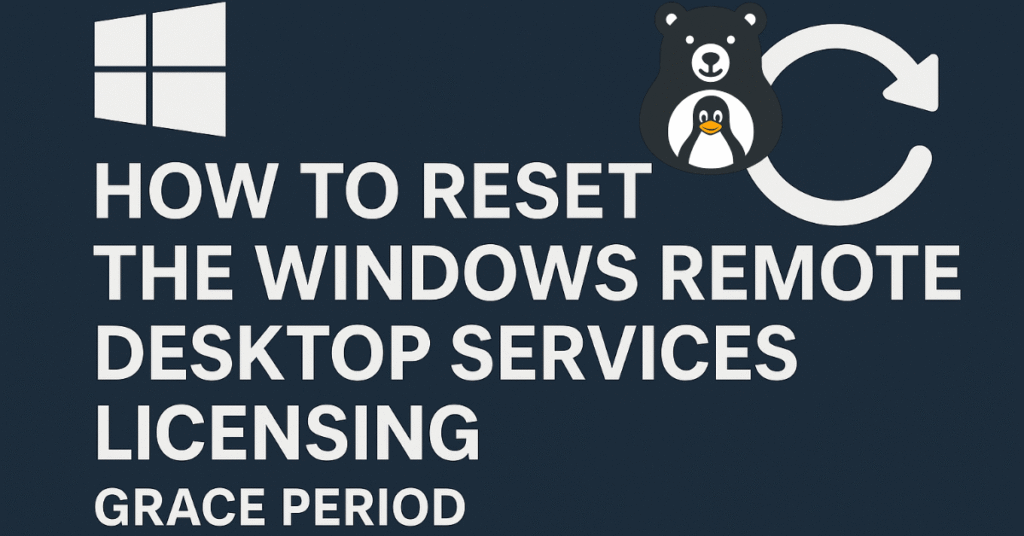
What is the RDS Licensing Grace Period?
When you first install the Remote Desktop Session Host (RDSH) role, Windows grants a temporary licensing grace period. This allows users to connect to the server without requiring licenses immediately. The grace period usually lasts 120 days.
Once the grace period ends, all users must have valid RDS CALs to continue connecting. Without them, the Remote Desktop Services will block new sessions.
How to Reset the RDS Licensing Grace Period
Here’s a simplified process that administrators typically follow:
- Open the Registry Editor:
- Press
Win + R, typeregedit, and hit Enter.
- Press
- Navigate to the Grace Period Registry Key:
- Go to:
HKEY_LOCAL_MACHINE\SYSTEM\CurrentControlSet\Control\Terminal Server\RCM\GracePeriod
- Take Ownership of the Key:
- Right-click the
GracePeriodkey → Permissions → Advanced. - Change ownership to your administrator account.
- Right-click the
- Delete the GracePeriod Key:
- After taking ownership, delete the
GracePeriodkey.
- After taking ownership, delete the
- Restart the Server:
- Reboot the RDS server for changes to take effect.
After the restart, the RDS licensing grace period resets, giving you another 120 days.
Conclusion
The RDS licensing grace period is a helpful feature during setup and migration, but it should not replace proper licensing. Resetting the grace period can provide temporary relief for testing or troubleshooting, but organizations must ensure compliance with Microsoft’s licensing policies.
For a detailed step-by-step guide, refer to Microsoft’s official documentation here:
How to reset the Windows Remote Desktop Services licensing grace period